Install on Windows
To install BleachBit, first download the latest installation package for your system.
BleachBit version 4 is supported on Windows 10 and 11 (32-bit or 64-bit).
Standard Installation
Most Windows users want the standard installation.
First, run the installer, which has a name like BleachBit-4.6.2-setup.exe. Then, follow the prompts.
Verify the installer comes from the verified publisher shown in the screenshot.
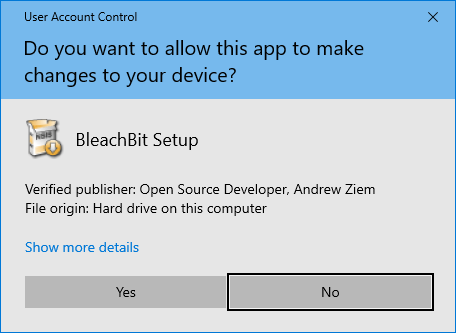
Portable Use
While installation is the typical way of using BleachBit, some users prefer an alternative. They may want to put the application on a removable drive or use it on a system without system permission to run installers, but a downside is that the context menu integration is not supported.
To run in portable mode, download the package, which has a name like BleachBit-4.6.2-portable.zip. Then use a standard unzip utility to unpack the file. Such a utility is included with Windows: just right-click on the .zip file and choose Extract all files which creates a new folder.
Do not double-click on the .zip file.
Silent Installation
Silent installation is for advanced users or system administrators. This feature installs the application without any prompts from the user, and system administrators use it to automate the process of installing an application across many systems.
Using BleachBit 4.6.2 as an example, run the following command to install the application for all users. It requires the calling process to have administrator privileges:
BleachBit-4.6.2-setup.exe /S /allusers
To install for only the current user, run this command:
BleachBit-4.6.2-setup.exe /S /currentuser
To omit the desktop shortcut, add /NoDesktopShortcut directly after /S:
BleachBit-4.6.2-setup.exe /S /NoDesktopShortcut /currentuser
Because the installer is silent, it will not throw an error such as if you forget to choose between /allusers and /currentuser or if the calling process has insufficient privileges.
The /S and /NoDesktopShortcut switches are case-sensitive.
The switch /NoDesktopShortcut was added in BleachBit 4.4.1.
After Installation
After installation, review the preference options or skip to general usage.